DataFrame: The Two-Dimensional Powerhouse#
A DataFrame is a two-dimensional labeled data structure, similar to a table with rows and columns. It is the most commonly used object in Pandas.
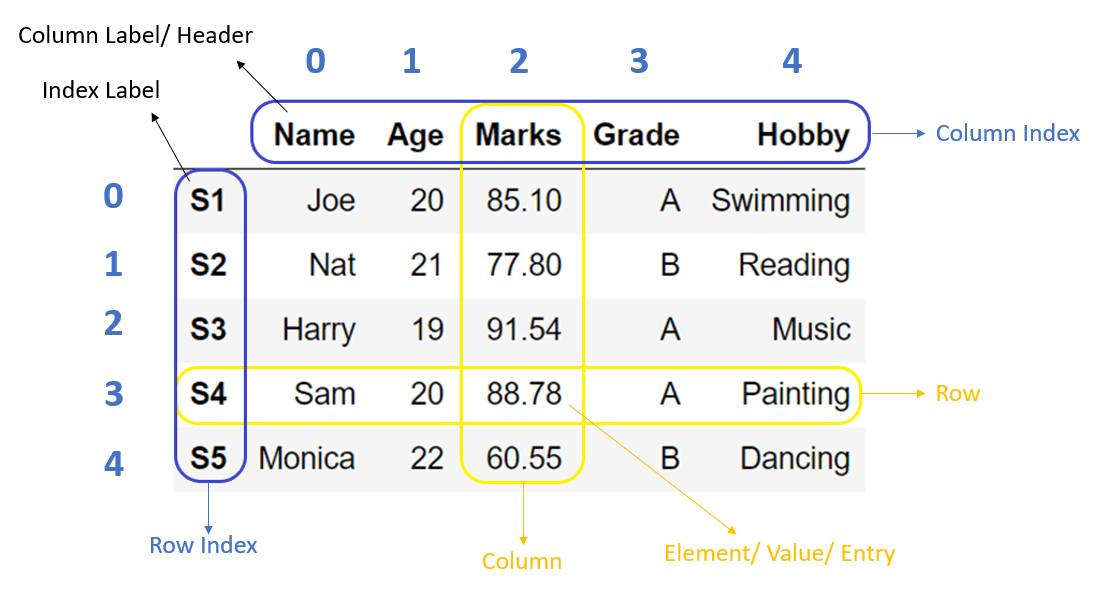
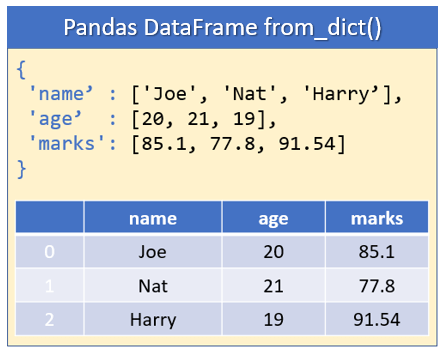
Here are some examples:
import pandas as pd
# Creating a DataFrame from a dictionary
data = {
'Name': ['Alice', 'Bob', 'Charlie', 'Diana'],
'Age': [25, 30, 35, 28],
'City': ['New York', 'London', 'Paris', 'Tokyo']
}
df = pd.DataFrame(data)
print(df)
Name Age City
0 Alice 25 New York
1 Bob 30 London
2 Charlie 35 Paris
3 Diana 28 Tokyo
# Create a simple dataset
data = {
'Product': ['Apple', 'Banana', 'Cherry', 'Date'],
'Price': [1.20, 0.50, 3.00, 2.50],
'Stock': [45, 120, 15, 80]
}
# Create DataFrame
df = pd.DataFrame(data)
# Display basic information
print("Our DataFrame:")
print(df)
print("\nData types:")
print(df.dtypes)
print("\nBasic statistics:")
print(df.describe())
Our DataFrame:
Product Price Stock
0 Apple 1.2 45
1 Banana 0.5 120
2 Cherry 3.0 15
3 Date 2.5 80
Data types:
Product object
Price float64
Stock int64
dtype: object
Basic statistics:
Price Stock
count 4.00000 4.000000
mean 1.80000 65.000000
std 1.15181 45.276926
min 0.50000 15.000000
25% 1.02500 37.500000
50% 1.85000 62.500000
75% 2.62500 90.000000
max 3.00000 120.000000
Pandas Basic Operations#
After reading tabular data as a DataFrame, you would need to have a glimpse of the data. Pandas makes it easy to explore and manipulate. A good first step is to inspect the dataset by previewing how many rows and columns it has, what the column names are, checking dimensions, or reviewing summary information such as data types and statistics. Pandas provides convenient methods for this.
##Viewing/Exploring Data
Command |
Description |
Default Behavior |
|---|---|---|
|
Displays the first rows of the DataFrame. Useful for quickly previewing the dataset. |
Shows 5 rows |
|
Displays the last rows of the DataFrame. Handy for checking the dataset’s ending records. |
Shows 5 rows |
|
Returns a tuple |
N/A |
|
Shows column names, data types, memory usage, and count of non-null values. |
N/A |
|
Returns the data type of each column in the DataFrame. |
N/A |
|
Provides summary statistics (mean, std, min, max, quartiles) for numeric columns. |
Includes numeric columns by default |
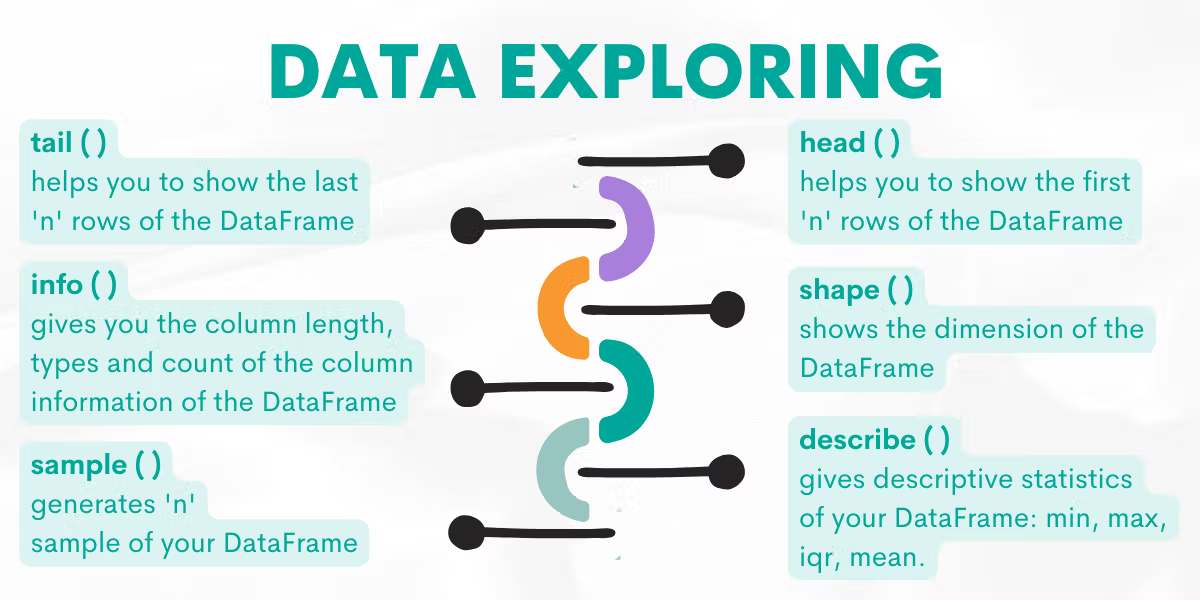
import pandas as pd
data = {
'Name': ['Alice', 'Bob', 'Charlie'],
'Age': [24, 30, 28],
'Salary': [50000, 60000, 55000]
}
df = pd.DataFrame(data)
print("head")
print(df.head())
print("shape")
print(df.shape)
print("info")
print(df.info)
head
Name Age Salary
0 Alice 24 50000
1 Bob 30 60000
2 Charlie 28 55000
shape
(3, 3)
info
<bound method DataFrame.info of Name Age Salary
0 Alice 24 50000
1 Bob 30 60000
2 Charlie 28 55000>
Selecting and Indexing Data#
After inspecting the structure of a DataFrame, the next step is often to select specific rows and columns (specific parts of the data). Pandas provides several approaches depending on whether you want to select columns, rows, or filter data based on conditions. It lets you choose columns, rows, or both using labels (loc), integer positions (iloc), or conditions.
1. Selecting Columns#
Command |
Description |
|---|---|
|
Selects a single column as a Series. |
|
Selects multiple columns as a new DataFrame. |
2. Selecting Rows#
Command |
Description |
|---|---|
|
Select row(s) by label (index name). |
|
Select row(s) by integer position. |
|
Select a specific value by row & column. |
3. Conditional Selection (Filtering)#
Command |
Description |
|
|---|---|---|
|
Returns rows where condition is True. |
|
|
Combine conditions with |
` (or). |
Follow is an example:
import pandas as pd
data = {
'Name': ['Alice', 'Bob', 'Charlie'],
'Age': [24, 30, 28],
'City': ['New York', 'Los Angeles', 'Chicago']
}
df = pd.DataFrame(data)
print(df)
# Now, to access the columns: Select columns
df['Age']
df[['Name', 'City']]
# Select rows
df.iloc[0] # First row
df.iloc[1:3] # Rows 1–2
df.loc[0, 'Name'] # Specific cell
# Conditional selection
df[df['Age'] > 30]
df[(df['Age'] > 30) & (df['City'] == 'Chicago')]
Name Age City
0 Alice 24 New York
1 Bob 30 Los Angeles
2 Charlie 28 Chicago
| Name | Age | City |
|---|